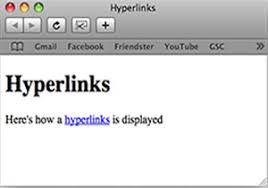
Go to page controls
Please let me know if you find any links on this page that do not work and I will update this page as soon as I can. Email me (Andrew Harris) at overseer@simplyinformed.uk Thank you for your patience in this matter.
Apple Accessibility
1 Apple information on OS X accessibilityApple Speech Recognition
1 Siri – Full list of Siri Commands for iPhone, iPad, Video
Apple Screen Readers
1 Voiceover easy
2 Quick reference guide for voiceover on iOS
Apple Keyboard Shortcuts
1 Voiceover Shortcuts
2 iPhone/Ipad Voiceover Keyboard Commands
3 iPhone/Ipad Voiceover Keyboard Commands (From Bluetooth list)
4 Voiceover Quick Reference includes Keyboard, Gesture and Braille tables
Apple VoiceOver and Bluetooth Keyboard Support
1 Perkins School for the Blind: eLEARNING Bluetooth Keyboard Commands with VoiceOver on the iPad iOS 9.2
2 Apple Support Using a Bluetooth keyboard with VoiceOver on Apple TV
3 Voiceover Keyboard and Gesture Commands Table For use with external keyboard (Bluetooth)
4 Youtube demonstration on using Bluetooth Keyboard
Apple iPhone Accessibility Enhancements
1 iPhone X Touch Accommodations Touch Accommodations with your iPhone, iPad, iPod touch, or Apple Watch
2 iPhone Switch Controls Using a Bluetooth Keyboard to explore Switch Control options
3 iPhone 3D touch Setting up iPhone 3D touch
Apple iPhone X
1a iPhone X (i) Gestures for iPhone X.
1b iPhone X (ii) VoiceOver info, page two.
Apple Sites focusing on, or providing useful Applications for VIP's
1 Applevis A community-powered website for blind and low-vision users of Apple's range of products.
2 LookTel Object Recogniser TapTapSee is a mobile camera application designed specifically for the blind and visually impaired iOS users.
3 HueVue To help with colour blindness.
4 LookTel Money Recogniser LookTel Money Reader instantly recognizes currency and speaks the denomination.
5 Vision Assist Electronic Magnification.
6 Your Magnifying Glass Electronic Magnification.
7 Readability Readability turns any web page into a clean view for reading now or later on your computer, smartphone, or tablet.
Accessibility Page Control Section
Keyboard control (Chrome/Safari, note add shift for Firefox): Screen Speak - Press ALT + s, Pause Audio - Press Alt + p.
To reset/reload page activate the Reload Page button below.
Search Section
If you are using a laptop, then to search for text on any currently displayed page press Control and F, then enter the required search text in the displayed search box. Any text found in the current page will be highlighted, you can use the up and down symbols displayed within the search box to search forward or backwards for occurrences of your search text.
If you are accessing this site via a smart phone or tablet, you will need to navigate to the 'More options' button, usually towards the top right hand side of your screen, to access your device Search options for the currently displayed page. Note that sometimes instead of the word 'Search' your device might display 'Find in page' as the option to select for searching the current page.
To search for text primarily in other pages of the Simplyinformed Website, enter text in the search box below. To get back from the search results Press ALT and Left Arrow. Please note there may be a few initial links that take you to other sites that match your site search string, these can of course be disregarded if you only want to be taken to content on this site. Please note that the Search box is displayed as a table with one row and three columns, in other there are three cells in the search table layout. Cell one is where you enter your search string and press enter, or move to cell two to activate the Search Button. Move to cell three to find the clear search content button to clear out the text in cell on, ready to enter a new search string. Use the Up and Down arrows to move through search table cells when using NVDA. Once the Narrator has been taken to the search box press the enter key so that the screen reader switches into text input mode.

Copyright © Simply Informed 2010
![]()